
Tws Earphone Bluetooth Hearing Aids Rechargeable
“Ballet CN430S B+” is our latest bluetooth digital hearing aid. This model is designed to resemble the TWS Bluetooth earphone. Equipped with imported digital chips, A multi-function button and the Bluetooth APP control function, user can control the hearing aids and do self-fitting, stream audio with “HA-FIT” app which is developed by our own R&D team. With this intelligent app, users can do the following:
- Adjust the volume.
- Switch between different hearing aid programs.
- Adjust the MPO size.
- Adjust the gain in different frequency bands.
- Turn on/off feedback and noise reduction.
- Stream audio (listen to music and phone calls)
- Test their listening ability.
- Check the battery power and connection status.
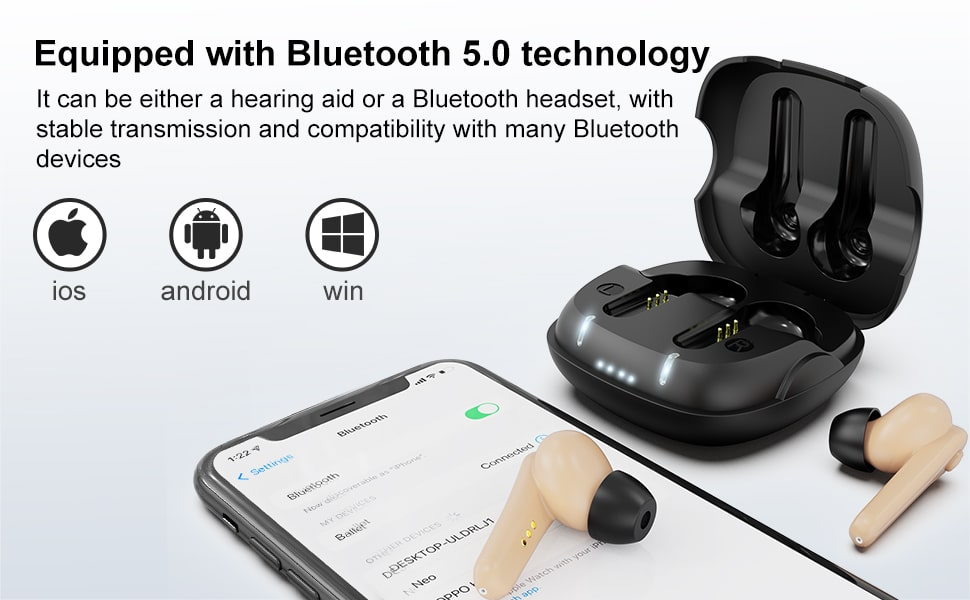
Pruduct parameters
Peak OSPL90(dB SPL) | ≤117dB |
OSPL90-HFA(dB SPL) | 106dB |
Peak Gain(dB ) | 40±5dB |
HFA/FOG Gain(dB ) | 35±5dB |
Equivalent input noise(dB) | ≤32dB |
Frequency response range | F1≤200Hz F2≥5000Hz |
Harmonic distortion | NA |
Battery drain | 3% |
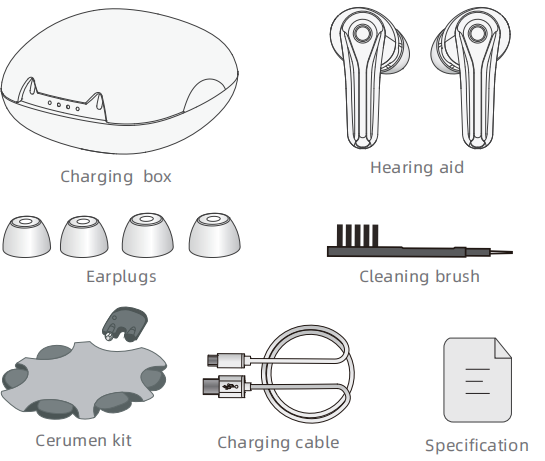
① Earplug ② Sound holes ③ Charging contacts ④ Microphone ⑤ Hearing aid charging indicator⑥ Charging case charging indicator ⑦ Multi-function keys
Hearing aid on/off
- power on
- Take the hearing aid out of the charging case and the hearing aid will automatically turn on
- Long press the multi-function button 3S hearing aid to turn on
- power off
- Put the hearing aid into the charging case, and the hearing aid will automatically turn off
- Long press the multi-function button 6s hearing aid to turn off
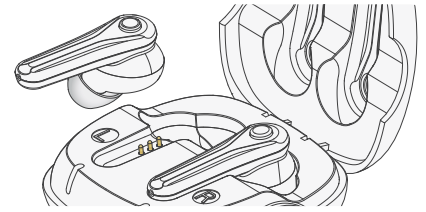
Product charge
- Hearing aid charging
- When you hear the “low-battery” prompt tone when wearing hearing aids, the surface hearing aidis low in power, please charge it in time; Place the hearing aidinto the charging box. The hearing aid will automatically start charging. You can whether the charging is complete according to the hearing aid complete according to the hearing aid charging indicator.
Charging condition | Light condition |
In charging | The white lamp is long bright |
Charging completion | The lights go out |
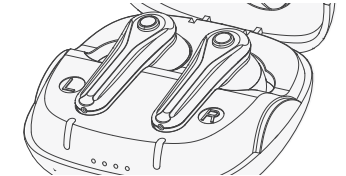
2.Charge charging box
The charging box has the power storage function and can charge the hearing aid. When the case runs out of power, it can be connected to a power source to charge the hearing aid and the case. The charging case has 4 indicators, and each light that lights up during charging means 25% full charge.
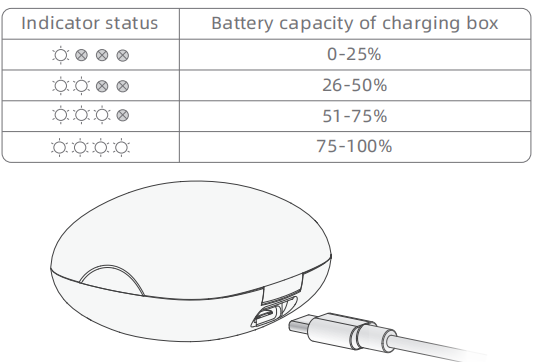
Multi-function button
To avoid complex operation, hearing aid designed a multi-function key, according to press the multi-function button in different time, can realize the different operation of hearing aids.
Press mode | Function |
Click multi-function key | Switching volume |
Long press the multi-function button for 2 seconds | Switch program |
Long press the multi-function button for 3 seconds | power on |
Long press the multi-function button for 6 seconds | power off |
Long press the multi-function button for 10 seconds | Reset Bluetooth function |
Hearing aid model introduction
Hearing aid has three programs, long press the multi-functional key for 2 seconds to switch hearing aid program, according to different prompt sound recognition of the current program.
Cue tone | Program |
“beep” | Quiet mode |
“beep,beep” | Noise reduction mode 1 |
“beep,beep,beep” | Noise reduction mode 2 |
Program applicable environment
Program | Applicable environment | |
Quiet mode | Suitable for quieter environment | |
Noise reduction mode 1 | Suitable for noisy environment | |
Noise reduction mode 2 | Suitable for outdoor environment |
Wearing a hearing aid
Step 1: Pinch the hearing aid with your thumb and index finger, and place the earplug side in the ear canal, insert the hearing aid into the ear canal comfortably.
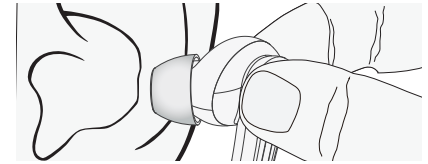
Step 2: Fine-tune the hearing aid position to adjust the hearing aid to a comfortable position.
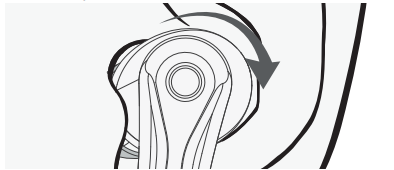
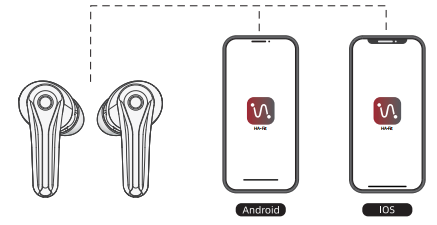
- Connect to the APP
Step 1: Turn the hearing aid on
Step 2: Enable the Bluetooth function of the smart device
Step 3: Open the HA-Fit APP
Step 4: Click the Search Device button
Step 5: After the “Searching for Devices” is completed, the HA-Fit APP will automatically connect to the hearing aid. The successful connection status is shown in the figure.
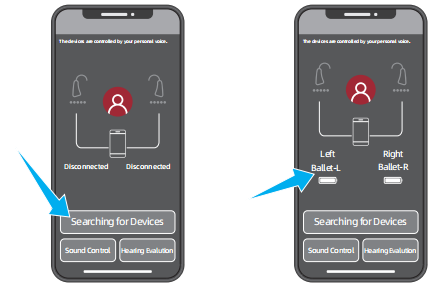
2.Hearing Evalution
With the Hearing Hearing Evalution module, you can quickly set up your hearing aids according to your hearing characteristics.
Step 1: Put on your hearing aid and make sure it’s on
Step 2: Choose a quiet place
Step 3: Click the “Hearing Evaluation” button
Step 4: Follow the prompts in the APP to complete your personal listening assessment.
Step 5: After completing your listening assessment, click the Automatic Optimization button and your hearing aid will be optimized according to your listening score.
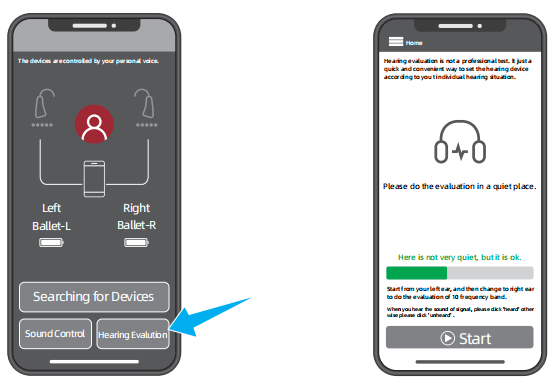
- Sound Control
The HA-Fit app is designed to let you easily control your hearing aid remotely from your smart device. The HA-Fit application covers key functions such as switching programs.
Step 1: Click the Sound Control button.
Step 2: Enter the sound control interface, you can easily control the hearing aid, can adjust a variety of parameters, volume, program, frequency band, noise reduction…
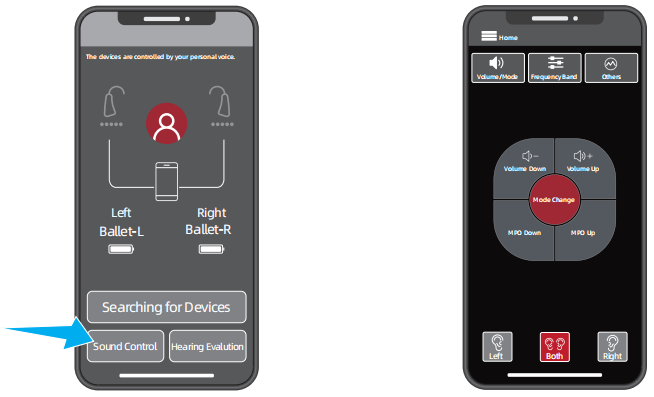
Bluetooth function
Hearing aids come with Bluetooth, which connects to a Bluetooth device to receive audio.
- Bluetooth pairing
Step 1: Ensure that the Bluetooth function of the hearing aid is enabled and the Bluetooth of the smart device is enabled.
Step 2: Open the Bluetooth list of smart devices, search for “Ballet” and click to pair. After successful connection, you will hear the “connected” prompt tone.
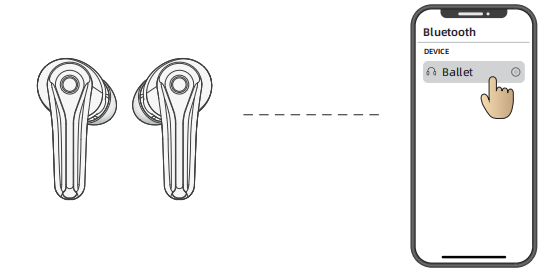
Note:
- The hearing aid’s Bluetooth function automatically turns off when it is not connected for a long time.
- No re-pairing is required after the first successful connection.
- Key operation in Bluetooth mode
Operation | Function |
Click multi-function key | Play/pause a song; Answer/hang up the phone |
Quick double click on the left hearing aid multi-function button | Next song |
Quickly double click the right hearing aid multi-function button | Previous song |
Note:
- Automatic switching of Bluetooth/hearing aid functions.
- When connected to Bluetooth, hearing aids automatically switch to Bluetooth mode when they receive audio transmissions.
- If you pause to stop music or end a call, the device will automatically enter the hearing aid function.
- When disconnected from the phone (Bluetooth off), the device will automatically enter the hearing aid function.
